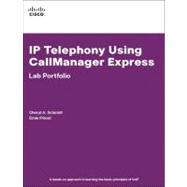
IP Telephony Using CallManager Express Lab Portfolio
by Schmidt, Cheryl A.; Friend, ErnieRent Textbook
Rent Digital
New Textbook
We're Sorry
Sold Out
Used Textbook
We're Sorry
Sold Out
How Marketplace Works:
- This item is offered by an independent seller and not shipped from our warehouse
- Item details like edition and cover design may differ from our description; see seller's comments before ordering.
- Sellers much confirm and ship within two business days; otherwise, the order will be cancelled and refunded.
- Marketplace purchases cannot be returned to eCampus.com. Contact the seller directly for inquiries; if no response within two days, contact customer service.
- Additional shipping costs apply to Marketplace purchases. Review shipping costs at checkout.
Summary
Author Biography
Cheryl A. Schmidt is a full-time faculty member in the network engineering technology department at Florida
Community College at Jacksonville (FCCJ). She has a master’s degree in computer and information resource
management. Schmidt started her career in computers while in the Navy. She has been working on computers
and networks ever since. For the past ten years, she has taught courses such as computer repair, CCNA, CCNP,
VoIP, QoS, and wireless. FCCJ is one of the few Cisco Academy Advanced Training Centers for CCNP, wireless,
and security. Schmidt lives with her husband and children in Jacksonville, Florida.
Ernie Friend is the director of academic systems at Florida Community College at Jacksonville (FCCJ). FCCJ
is one of the largest community colleges in the United States, with more than 60,000 students. Friend manages
the Network Engineering Technology Department at FCCJ. He previously managed the college’s network and
computer infrastructure. Friend has a bachelor’s degree in electronics management. He spent more than ten years
in the Navy, managing several computer-based aviation repair facilities. He has managed computer and networking
departments for more than 14 years at the college. He continues to explore and teach the latest networking
technologies.
Table of Contents
| Traditional Phone and IP Telephony | |
| Overview of Traditional Phone Networks | |
| Understanding Basic Analog Technologies | |
| More Connectivity | |
| VoIP Ports | |
| IP Telephony Terms | |
| Installing Cisco CallManager Express (CME) | |
| Configure the TFTP Server | |
| Update and Install the Cisco CME IOS | |
| Router, Integrated Switch, and IP Phone Basic Configuration | |
| Overview of VoIP | |
| Basic Configuration | |
| Basic Requirements for VoIP | |
| Implementation VLAN | |
| Review IP Phone Connectivity Options | |
| Special Commands for the Labs | |
| Connecting the IP Phone to a Switch | |
| Understand the Power Capability of Switches | |
| Cable the IP Phone to an Inline Power Switch/Switch Module | |
| Cable the IP Phone to a Noninline Power Switch/Switch Module | |
| Resetting a Cisco IP Phone | |
| Provide Power to the Switch | |
| Reset the Cisco IP Phone | |
| IP Addressing with IP Telephony | |
| Configuring a Cisco CallManager Express-Capable Router and anIntegrated Switch | |
| Select a Pod Number | |
| Erase the Configuration from the Router and Switch Module | |
| Perform Basic Router Configuration | |
| Configure the Router Switch Module Ports | |
| Verify VLAN Configuration | |
| Save the Router Configuration | |
| Configuring a Cisco CallManager Express-Capable Router with anExternal Switch | |
| Select a Pod Number | |
| Erase the Router Configuration | |
| Assign a Router Name and Cable | |
| Configure Layer 3 Trunking | |
| Configure the Routing Protocol | |
| Erase the Switch | |
| Assign a Switch Name | |
| Configure Layer 3 Access to the Switch | |
| Enable the Management VLAN | |
| Configure a Switch Port as a Trunk Port | |
| Create VLANs on the Switch | |
| Test Connectivity Across the Trunk | |
| Configure Switch Ports for IP Phones | |
| Managing and Configuring Cisco VoIP Devices | |
| IP Telephony IP Addresses | |
| DHCP Option 150 PC IP Addressing ephone-dn | |
| Cisco Network Assistant | |
| Configuring VoIP Using the telephony-service setup Program | |
| Configure the Cisco IP Phones Using the telephony-service setup Command | |
| Verify Connectivity Between the Cisco IP Phones | |
| Connect a PC to the Cisco IP Phone Port, and Verify the Configuration | |
| Erase and Reboot the Router | |
| Manually Configuring a CME Router for VoIP Phones | |
| Configure a DHCP Pool for Cisco IP Phones | |
| Verify and Optionally Load the Cisco Firmware File | |
| Perform Basic Router Configuration for a Cisco IP Phone | |
| Verify Cisco IP Phone Registration | |
| Add Configuration for a Second Cisco IP Phone | |
| Connecting a Second IP Phone Using the auto assign Command | |
| Add a Second Cisco IP Phone by Using the auto assign Command | |
| Connect and Verify the Phone Configuration | |
| Using the Quick Configuration Tool to Set Up Cisco CME | |
| Install the QCT Software | |
| Configure the QCT Software | |
| Using Cisco Network Assistant | |
| Preconfigure the Router and Switch/Switch Module | |
| Install the Cisco Network Assistant Software | |
| Configure the Cisco Network Assistant Software | |
| Dial Plans and Dial Peers | |
| Types of Dial Peers | |
| Destination Patterns | |
| Ports and Session Targets | |
| Call Legs | |
| Single-Router Dial Peer Exercise | |
| Single-Router Wildcard Dial Peer Exercise Destination Pattern Wildcard Digits | |
| Two-Router Wildcard Dial Peer Exercise | |
| Four-Router Wildcard Dial Peer Exercise | |
| Complex Two-Router Wildcard Dial Peer Exercise | |
| Configuring VoIP Ports FXS and FXO Interfaces | |
| T1 Interfaces | |
| Configuring FXS Connectivity | |
| Verify FXS Capability | |
| Connect and Configure the Analog Phone | |
| Configuring FX0 Connectivity | |
| Configure the FXO Interface | |
| Configure the Dial Peer | |
| Verify FXO Connectivity | |
| Configuring T1/PRI Connectivity | |
| Verify That the Router Has T1 Capability | |
| Configure the ISDN S | |
| Table of Contents provided by Publisher. All Rights Reserved. |
An electronic version of this book is available through VitalSource.
This book is viewable on PC, Mac, iPhone, iPad, iPod Touch, and most smartphones.
By purchasing, you will be able to view this book online, as well as download it, for the chosen number of days.
Digital License
You are licensing a digital product for a set duration. Durations are set forth in the product description, with "Lifetime" typically meaning five (5) years of online access and permanent download to a supported device. All licenses are non-transferable.
More details can be found here.
A downloadable version of this book is available through the eCampus Reader or compatible Adobe readers.
Applications are available on iOS, Android, PC, Mac, and Windows Mobile platforms.
Please view the compatibility matrix prior to purchase.
